Frecuently Asked Questions
Laptop/desktop
You can record a video using any device, such as a laptop, desktop, android phone or an iphone. On your laptop or desktop, we recommend using Google Chrome which gives you the best experience (if you have issues with Internet Explorer, simply copy the video request URLto Chrome or Firefox). You can simply copy the video request link URL into your browser, and the platform will walk you through a quick tutorial.
Mobile device/tablet
You can also use your mobile device/tablet to record your video. Access the invitation to record link via your email or web browser on your phone. The platform has provided a short video on how to do so with your phone, available here.
Remember to center yourself on camera
- Keep the camera on your eye level. Avoid very low camera angles that may be unflattering, especially if you are using a hand-held, a small tripod, or have your phone propped up in some other
way. - Smile! during the “3, 2, 1” countdown, and look directly at the camera while recording (the camera likes eye contact just like human beings do).
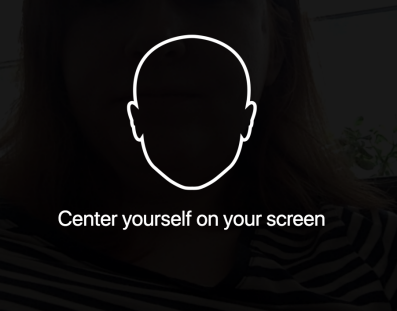
Lighting
- Be aware of where your light is coming from. Make sure your face is lit - face a window or use additional lighting to avoid issues with “backlighting”
- Avoid sitting in front of a distracting background
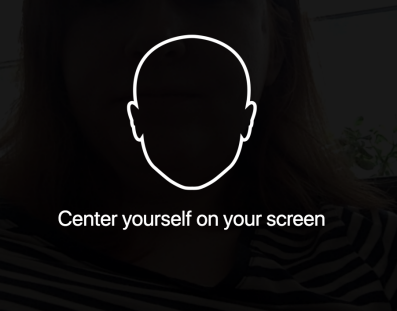
Sound
- Try recording in a quiet room or space without much background noise and distractions
- Be aware of your distance and direction from the microphone unless you have a headset or portable microphone. We want to hear your story!
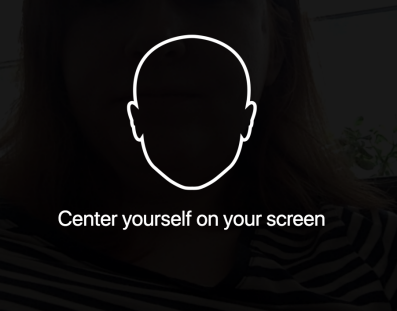
Time Management:
- Draft talking points in advance (think short, pithy bullet points)
- Keep it simple:
- Speak in short soundbites
- Only share the most important information
- The timer will remind you when your time is almost up
- Record a trial-run to see if you need to shorten your recording
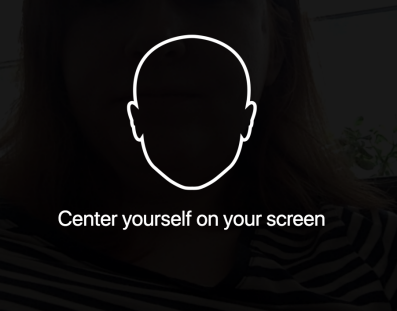
You can change your name and avatar on your IdeaScale Profile.
To change your profile name, go to profile and enter the desired name next to the "Name" text box, and click "Save Changes".
To change your profile image.
1. Click on the "Browse" button and select the image of your choice.
2. Click on the "Upload" button, the chosen image will appear beside the earlier images.
3. Click the image you want to set as your avatar. (A blue outline will be seen around the chosen image) Make sure to "Save Changes".

In order to vote for an idea you need to login to the community. Once your are logged in simply click on Up or Down vote button of the idea you would like to vote on.

To comment on an idea, login to the community and click on Comment icon or click on the "Comments" link below the idea description.

You will be taken to the idea detail page where you'll see a comment field to enter text.

To see your community activity, click on your name or avatar from the dropdown in the top right hand corner of your community. You will be taken to a new page where your activity details are displayed.

Following a community member:
By accessing the activities profile of a user(X), another user(Y) can click the link [Follow] to register for the notifications by email regarding (X)'s activities in the community.
Please Note: You can find a user's activity profile from the Kudos or by clicking on their username displayed on their ideas and comments.

Each time the user(Y) who is being followed submits an idea the follower(X) will be notified by email.
The follower(X) can also see the activities of the members they follow from:
Profile >> Notifications
Please Note: The member(Y) being followed is never aware of the followers.
Stop following a community member:
In order to stop following a member(Y). The follower(X) can get onto the profile of the one(s) being followed (Y). Then hit the link [Unfollow].
Can users follow ideas?
Yes. When a user is on the idea detail screen and clicks follow (Star icon) button, they will receive an email whenever a comment is made to the idea or whenever the idea moves to a new stage.

The user receive success message once they clicks on Follow icon for the idea they want to follow, as seen in this screenshot.

A user can unfollow an idea by clicking on the blue star icon button.
Kudos are an appreciation one member can bestow on another member for their contribution. Kudos are a small token to encourage peer-to-peer recognition between members. Kudos are represented by a hand clap emoji 
How do I gain a Kudo to give?
Simply logging into your community, will gain you a Kudo per day to give to any other contributing member.
How do I know how many Kudos I have left?
You'll see the total number of Kudos Received, Given, and Remaining listed in the Community Kudos module on the right-hand sidebar.
Can I give more than one Kudo to another member?
Yes, you can, provided you have banked enough Kudos.
Can I give a Kudo to myself?
No, we designed Kudos to be shared.
Can I give Kudos to multiple submitters?
Yes, provided you have enough Kudos banked you can give a Kudo to co-submitters.
Can I give Kudos to my Idea co-submitters?
Yes, if you have submitted an idea with other users you can give Kudos to your co-submitters, provided you have enough Kudos banked to give to all of the other co-submitters.










